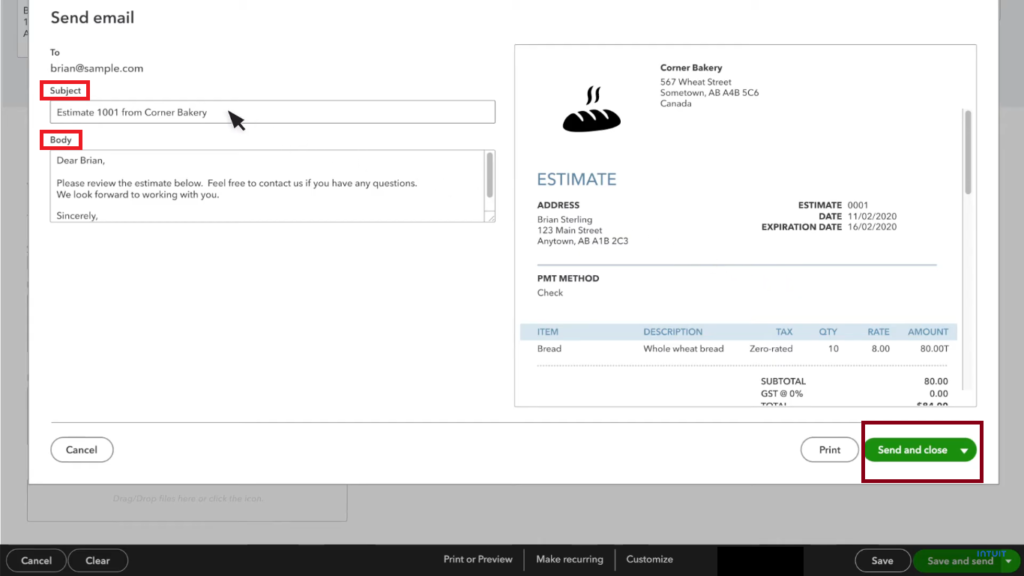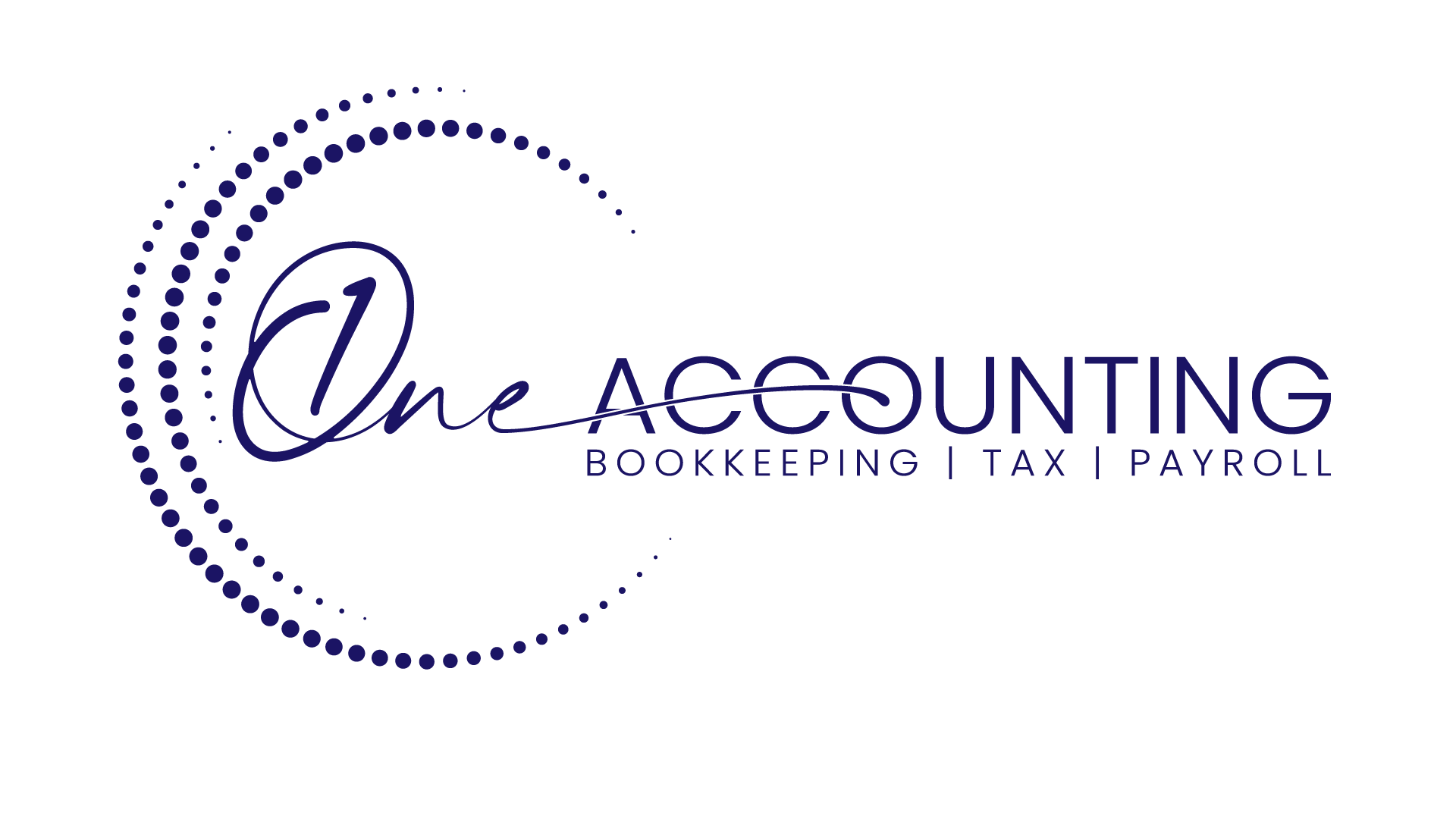How to Create Quote or Estimates in QuickBooks Online?
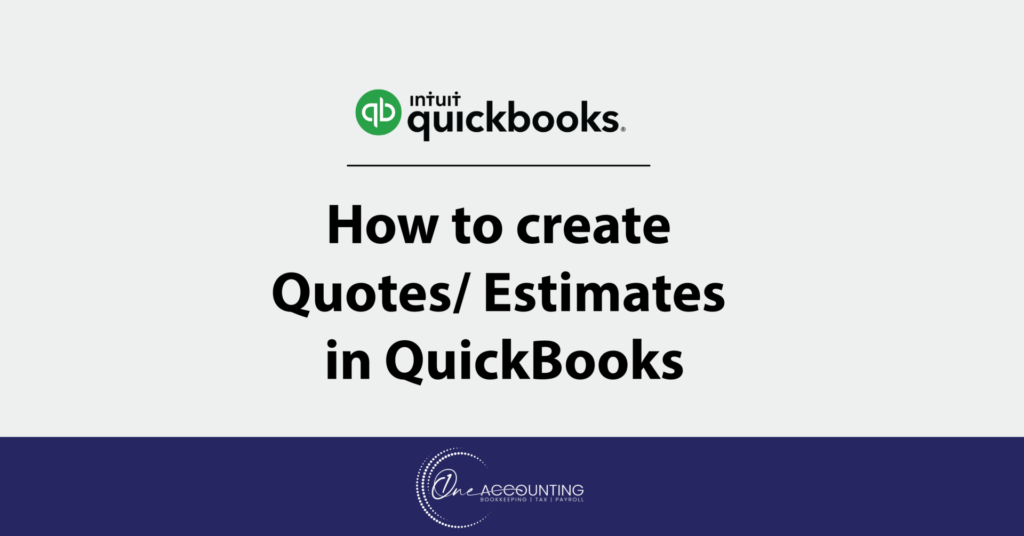
When you want to provide a quote, bid, or proposal to your customer for work you intend to perform, create a quote.
The form resembles an invoice, but instead of billing your client, it provides them with information about your proposal and the amount they should budget for.
The quote can then be turned into an invoice so you don’t have to enter it twice when the work is finished and you’re prepared to bill your customer.
Creating quotes or estimates in QuickBooks Online is a straightforward process that allows you to provide your clients with a detailed cost proposal for your products or services. Here are the steps to create quotes or estimates in QuickBooks Online:
Step 1: Select +New, then select “Estimate”
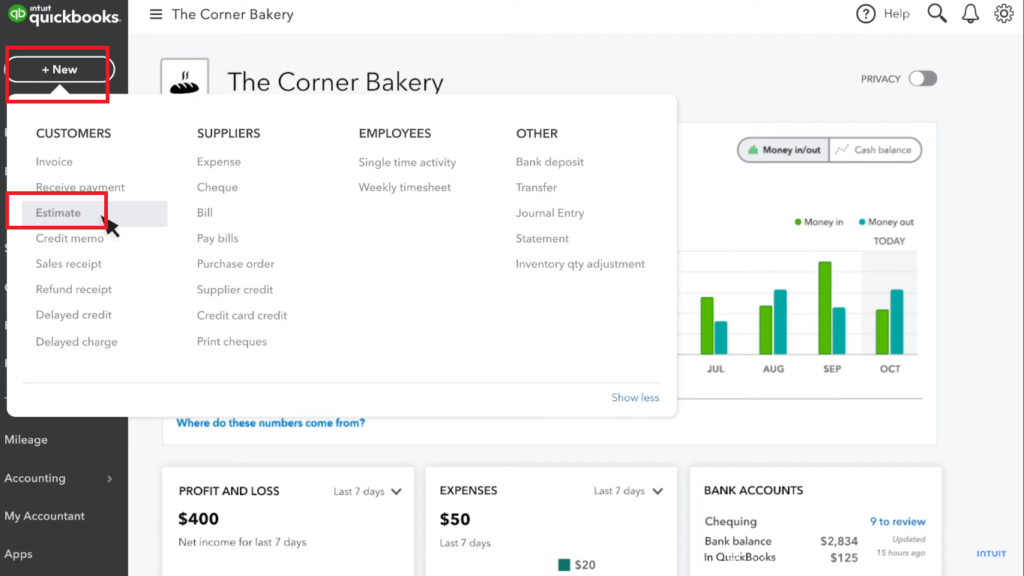
Step 2: Select a customer from the dropdown or click + Add new to create a new customer
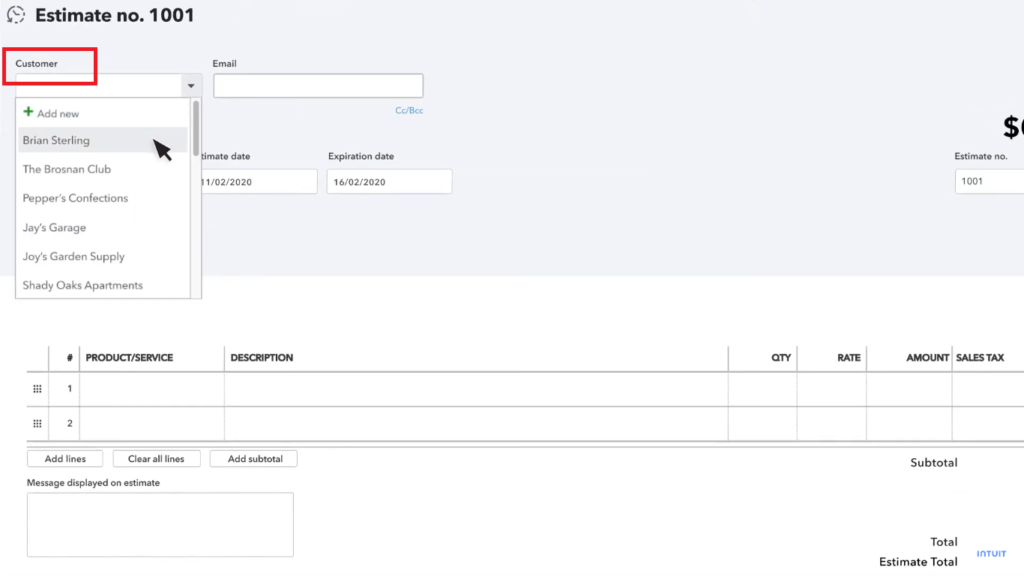
Step 3: Add the products or services from the dropdown. Select + Add New to add a new product or service. Enter the info and click Save.

Step 4: Add or adjust the quantity or amount as needed. If you have saved a rate for your good or service, it will show up in the Amount column by default.
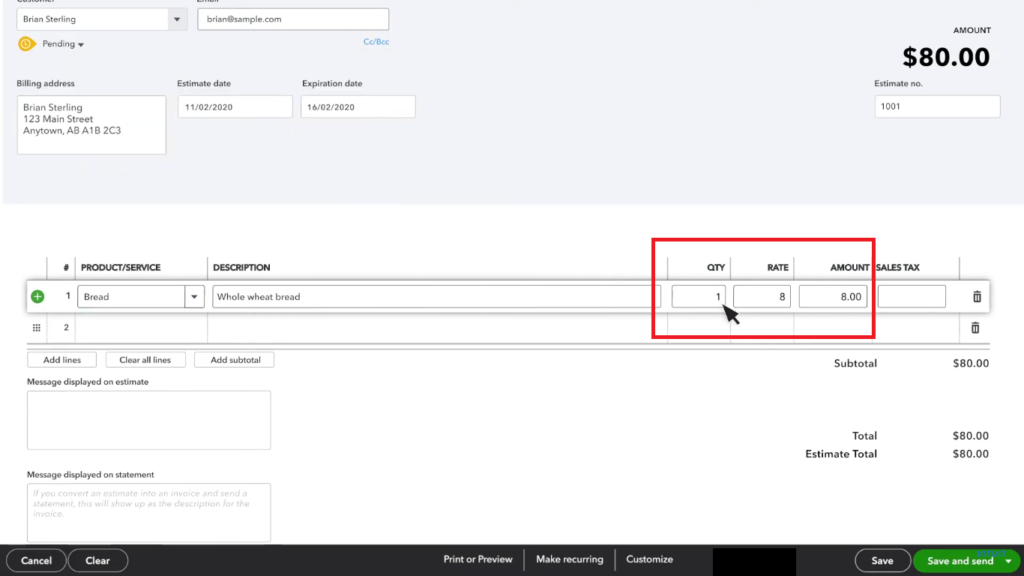
Step 5: When you are done, click Save
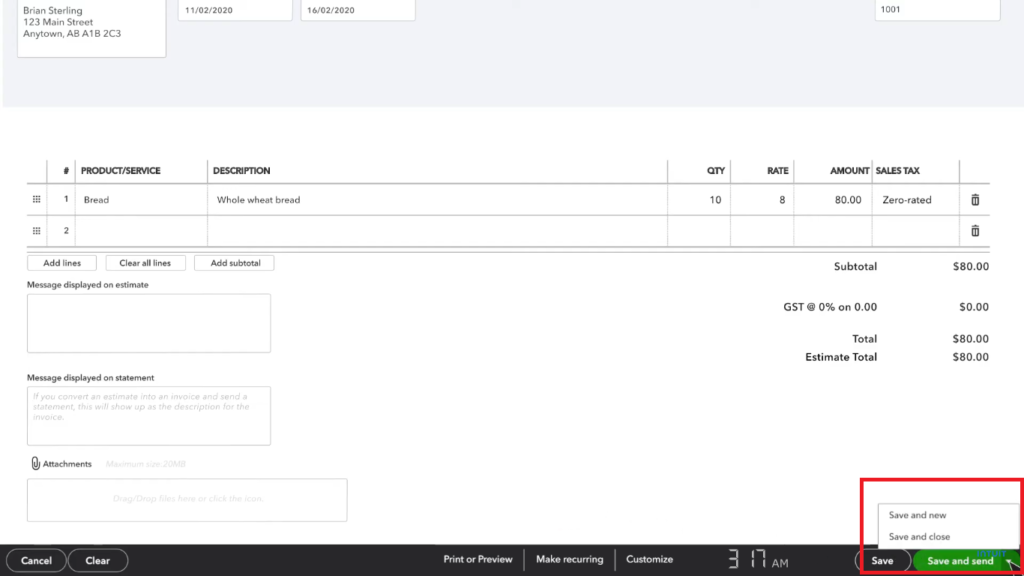
Step 6: If you want to email the quote to your customer, select Save and Send.
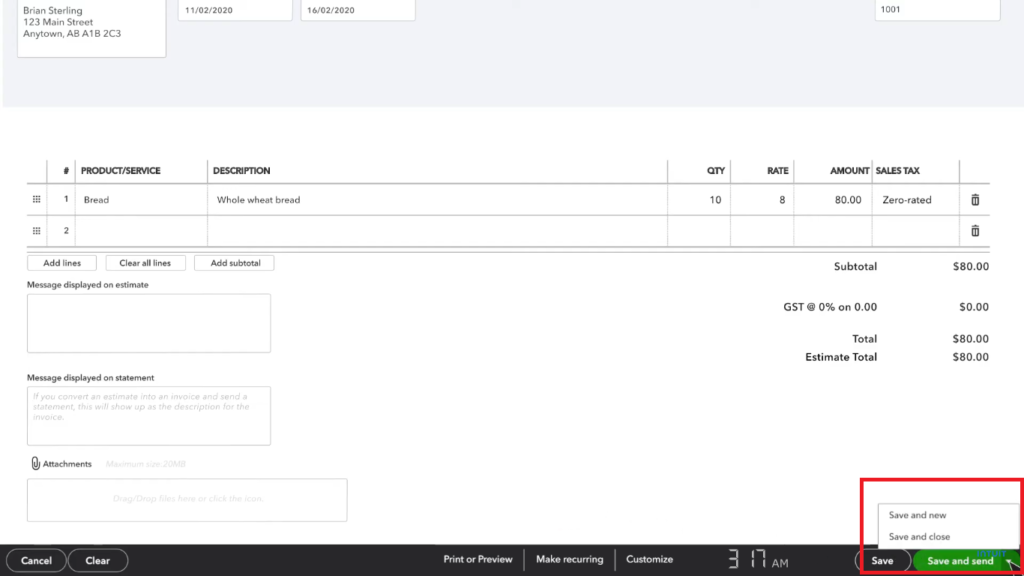
Edit subject and body and then click Send and close.