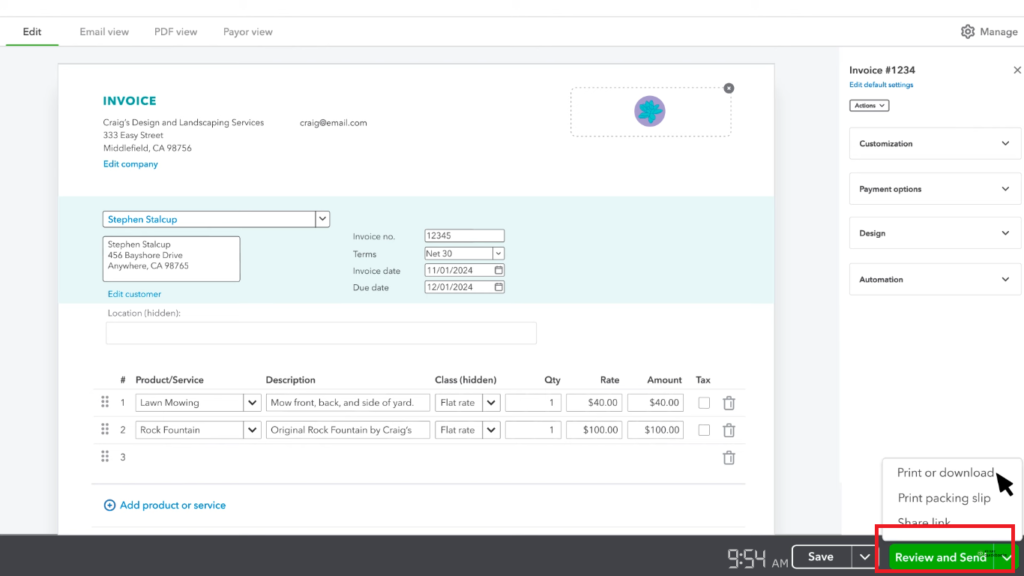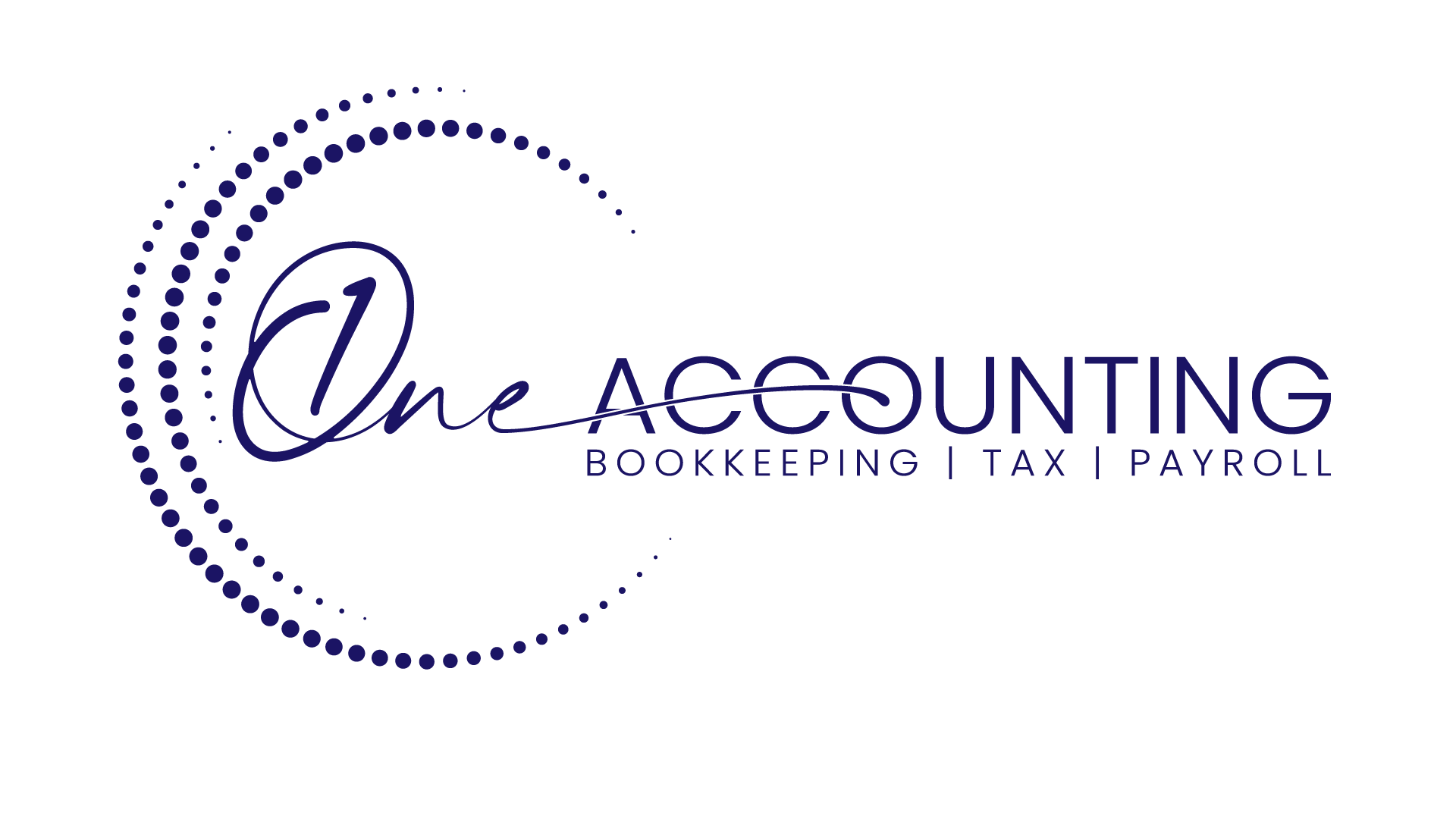How to Create invoices in QuickBooks Online?
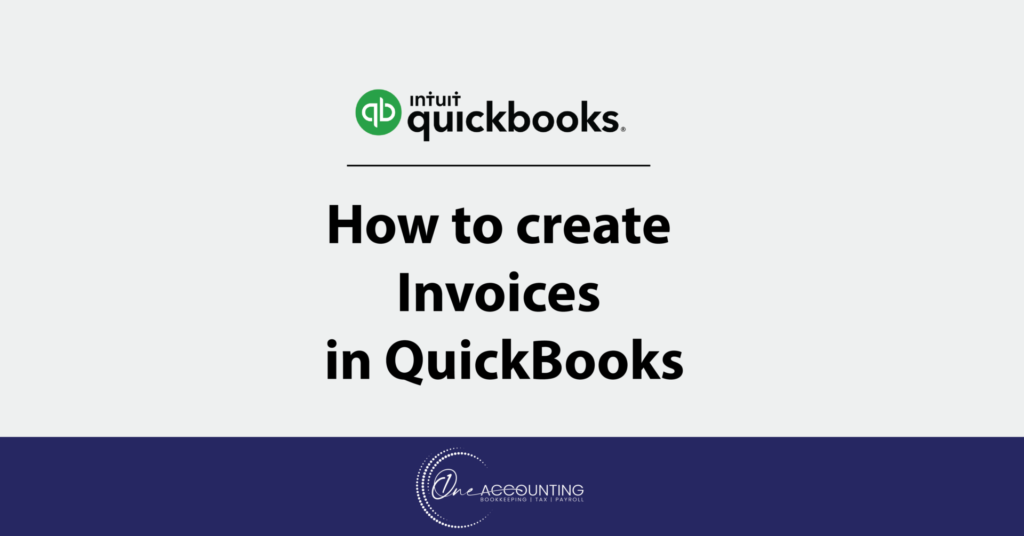
Creating invoices in QuickBooks Online is an essential task for managing your accounts receivable and ensuring timely payments from your customers.
Send your customers an invoice if you intend to be paid for the goods and services you sell in the future. You can email your customer an invoice that includes the good or service you’re selling.
Step 1: Click +New, and select Invoice
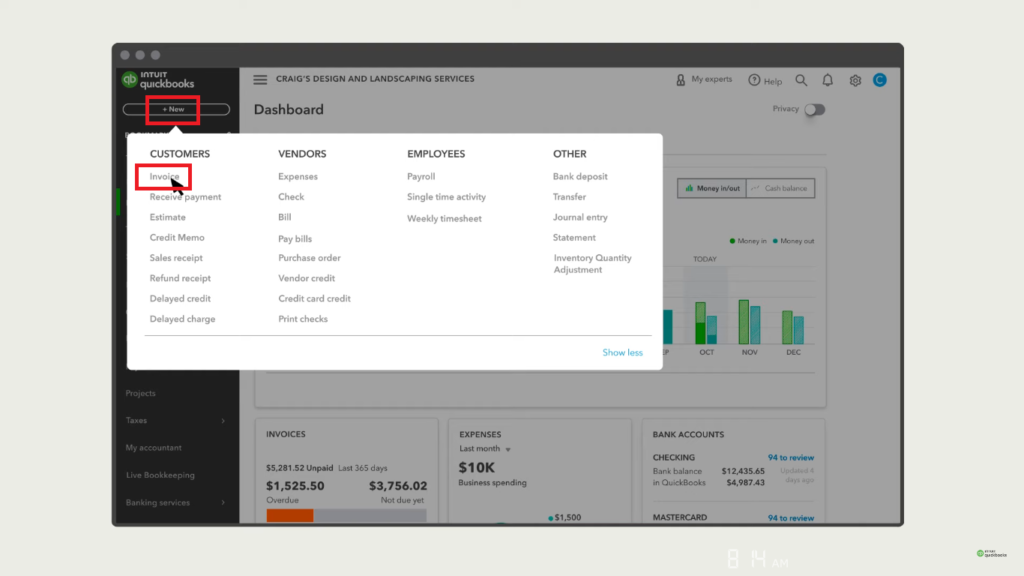
Step 2: Click on Add customer. Select a customer from the dropdown. If you need to add a new customer, click +Add New.
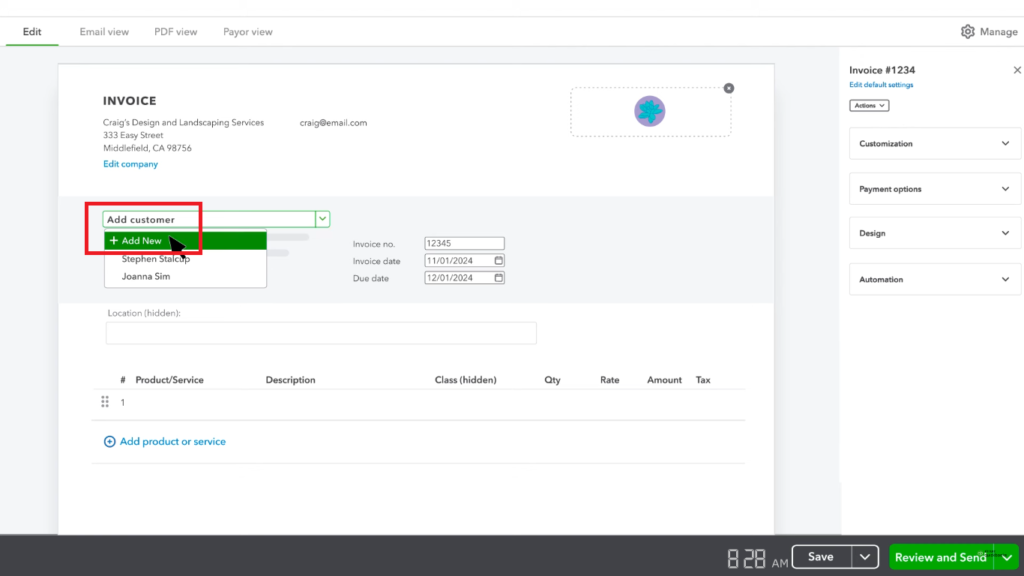
Step 3: Verify or edit the invoice date, due date and terms.
(In the Terms field, Net refers to the number of days until the payment is due)
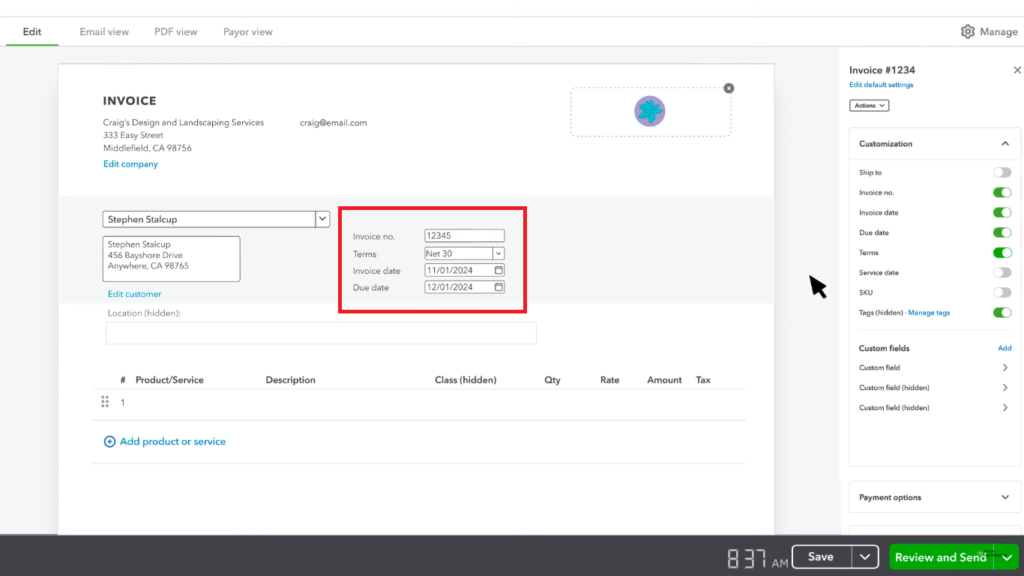
Step 4: To customize the info, select Manage. Select the options from side panel.
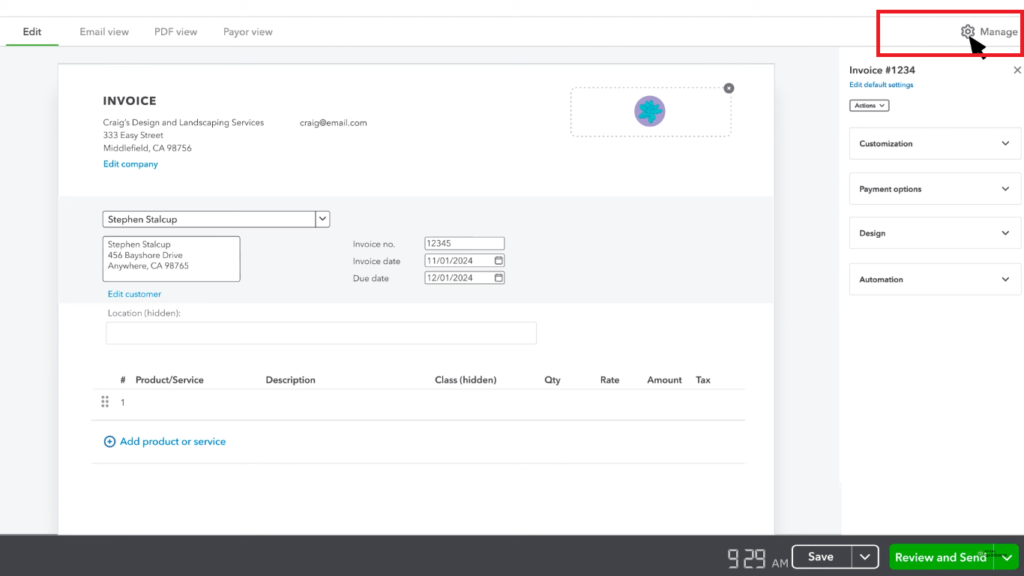
Step 5: Add product or service from the dropdown.
(If you want to create a new product or service, click +Add New)
Choose between calculating the charge amount at a flat rate, hourly rate, or item rate. If necessary, enter a quantity and rate.
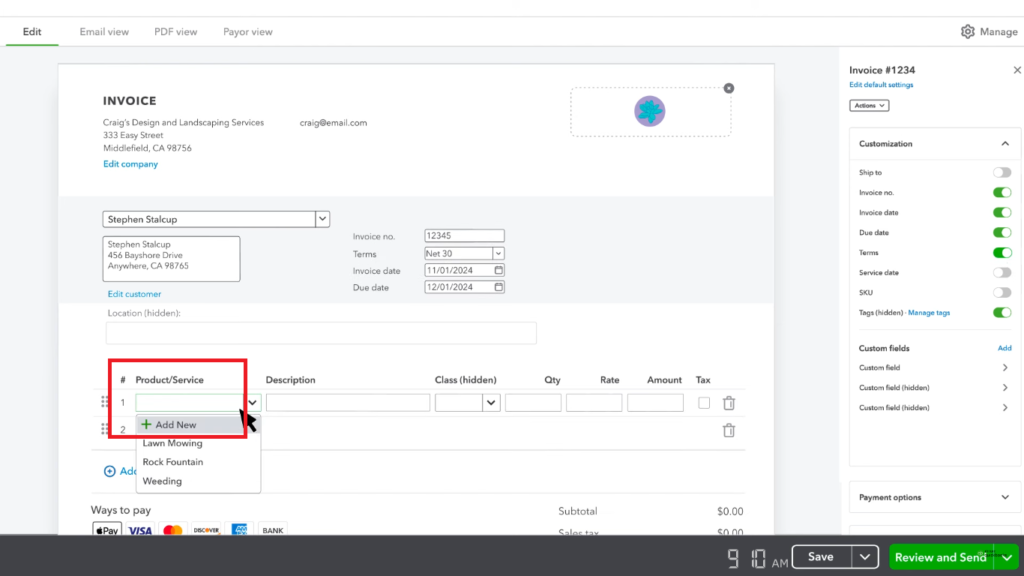
Step 6: Select the options you will offer to your customer to pay you online. If you want to change these, select payment options and toggle any options on or off.
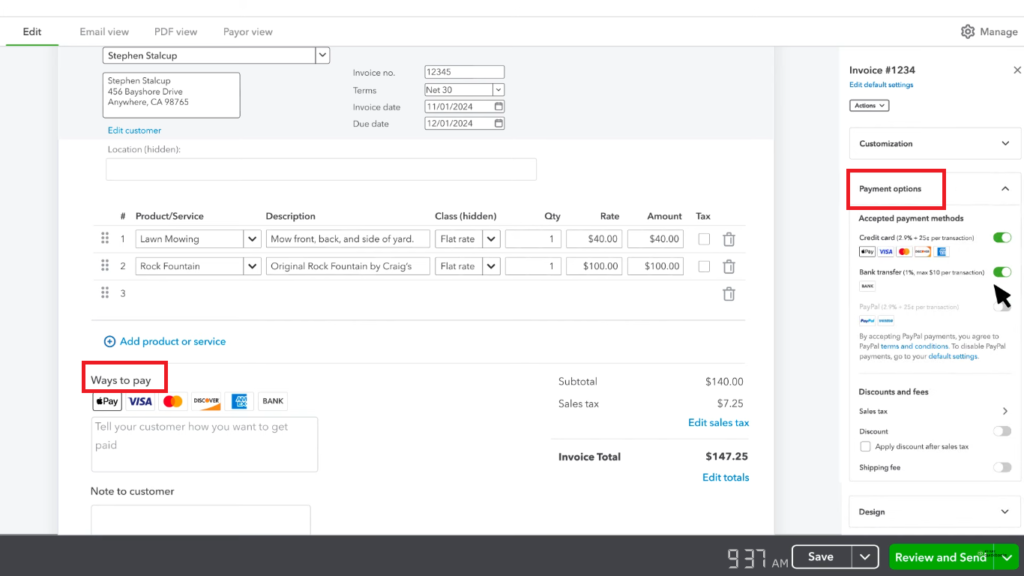
Step 7: If you want to send invoice, select Review & Send.
To send the invoice later, select Save.