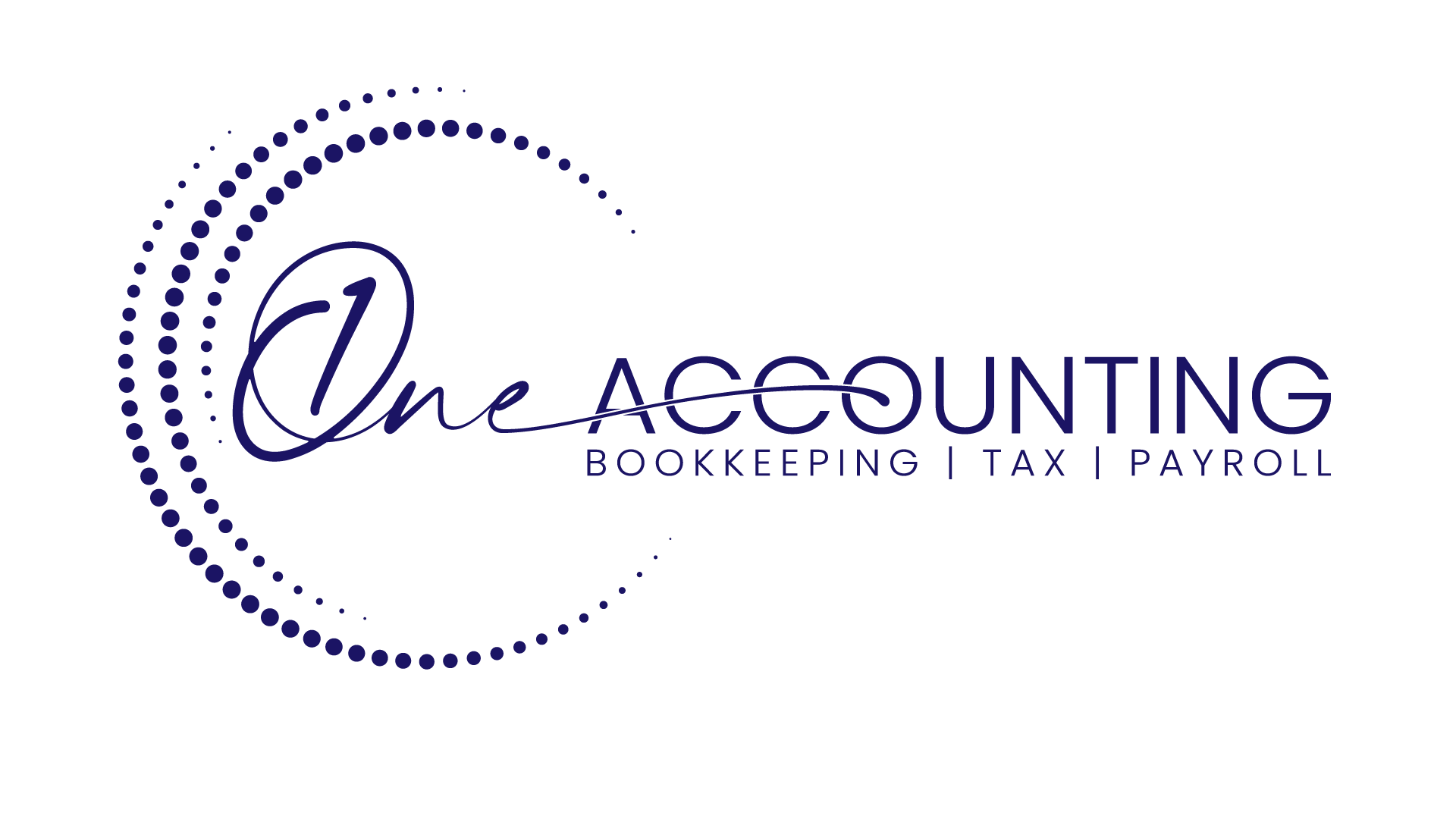Connect bank and credit card accounts to QuickBooks Online
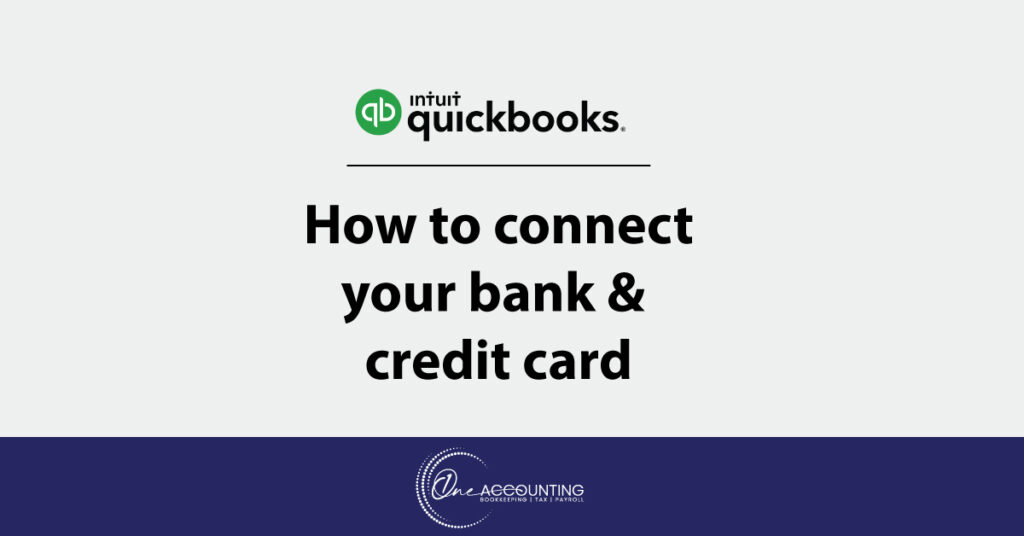
QuickBooks will download and categorize transactions automatically when you connect a bank. You can save time by not having to manually enter transactions. It also aids in lowering human error rates.
To avoid manually entering your transactions, connect your credit card or bank account. In order to maintain current business information in QuickBooks, you can also link multiple businesses and personal bank accounts.
- Step 1: Login to QuickBooks
- Step 2: Select “Transactions” and choose “Bank Transactions”.
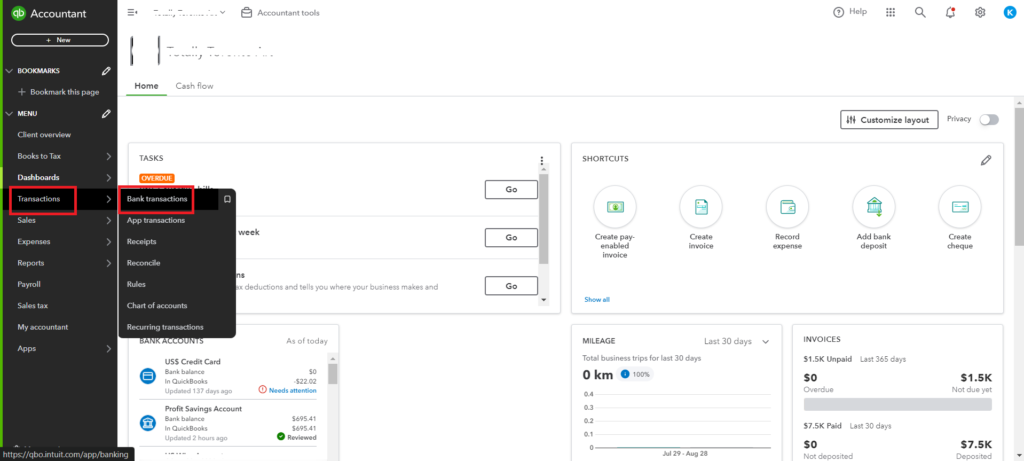
- Step 3: If you are new to connecting your account, select “Connect Account“
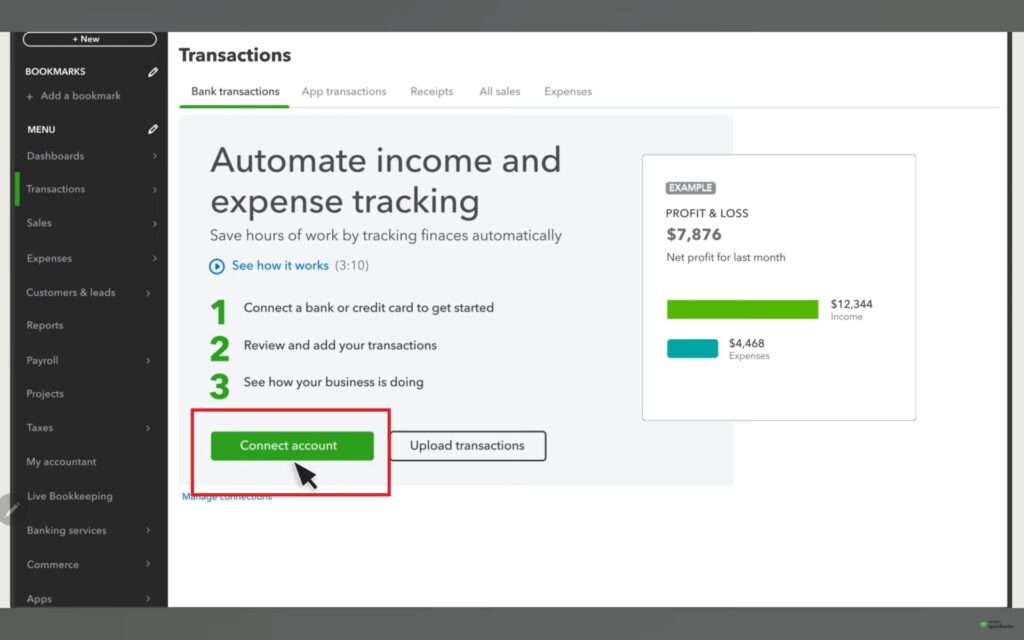
If you are an existing customer, select “Link Account“
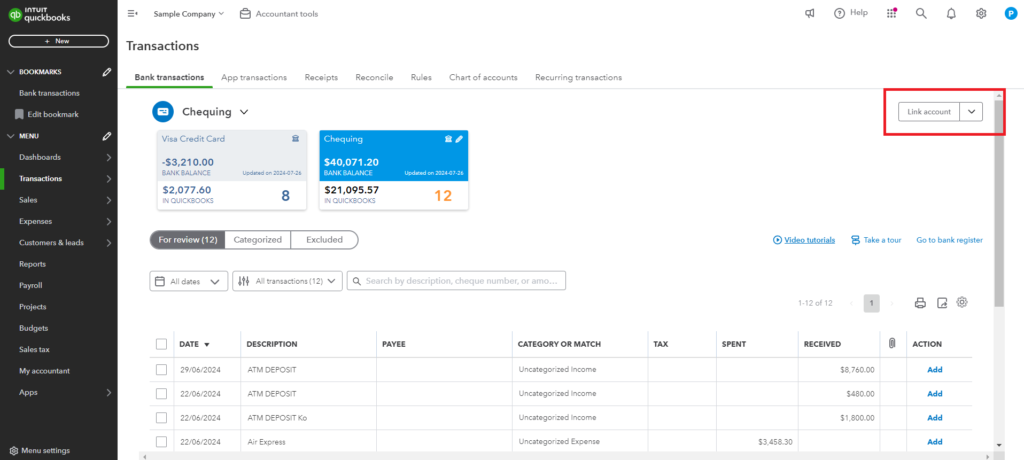
- Step 4: In the search field, type the name or URL of your bank, then choose the bank.
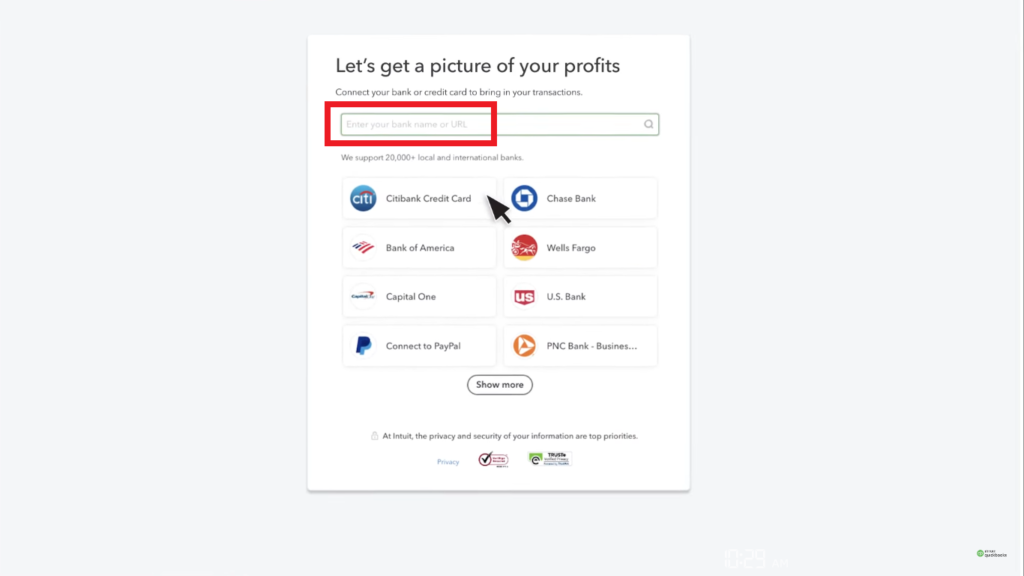
- Step 5: After entering your sign-in information in the Login and Passwords fields, click Connect.
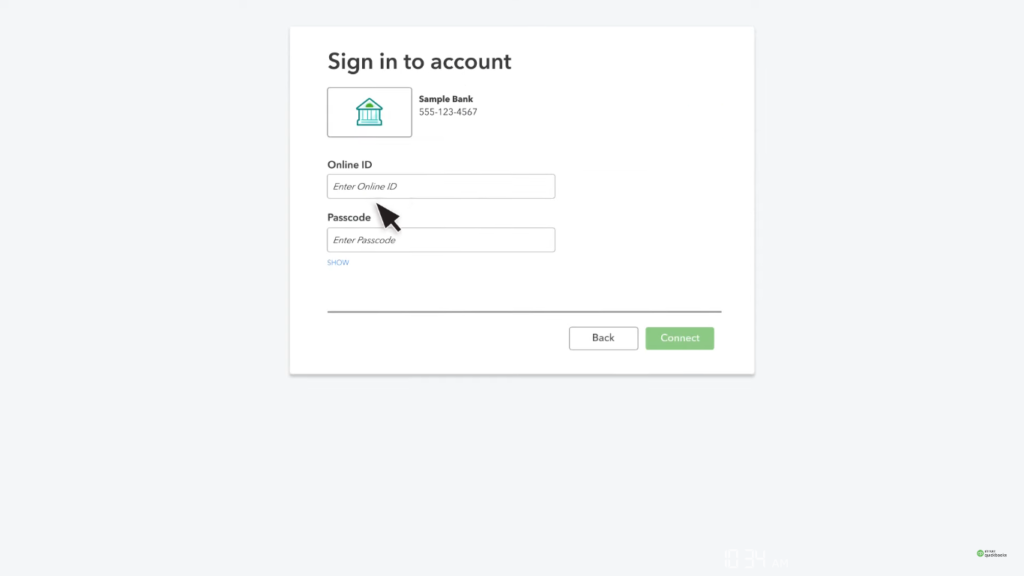
- Step 6: Select the account and your account type from the dropdown. Choose the desired date from the dropdown to pull out transactions and click Connect.
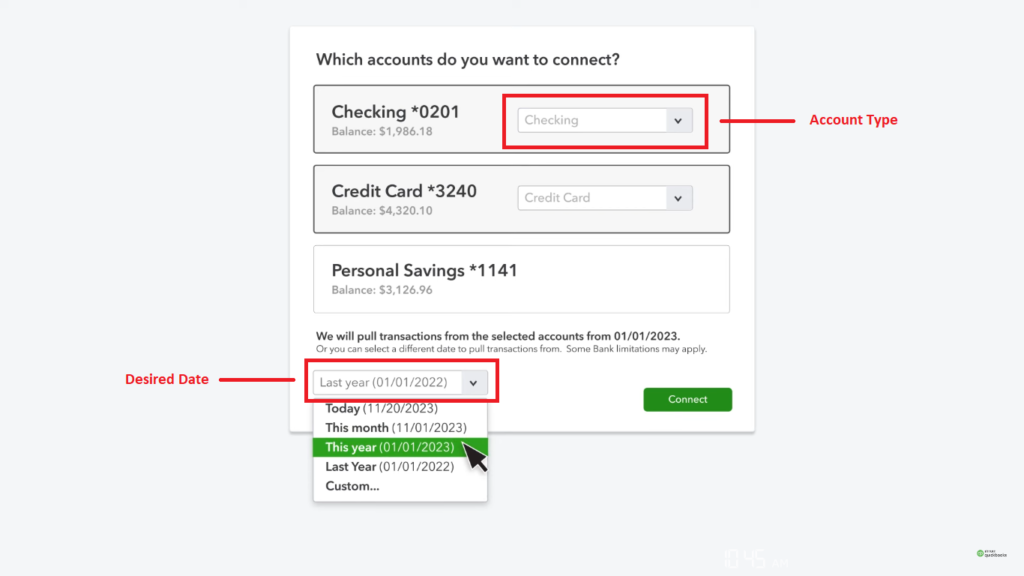
Note : Select the account type that corresponds to your chart of accounts in QuickBooks. Choose +Add new if the appropriate account type isn’t visible. Some banks allow you to download transaction history going back 90 days. Others are able to go back up to 24 months.
- Step 7: Inform your accountant that you have successfully connected your bank
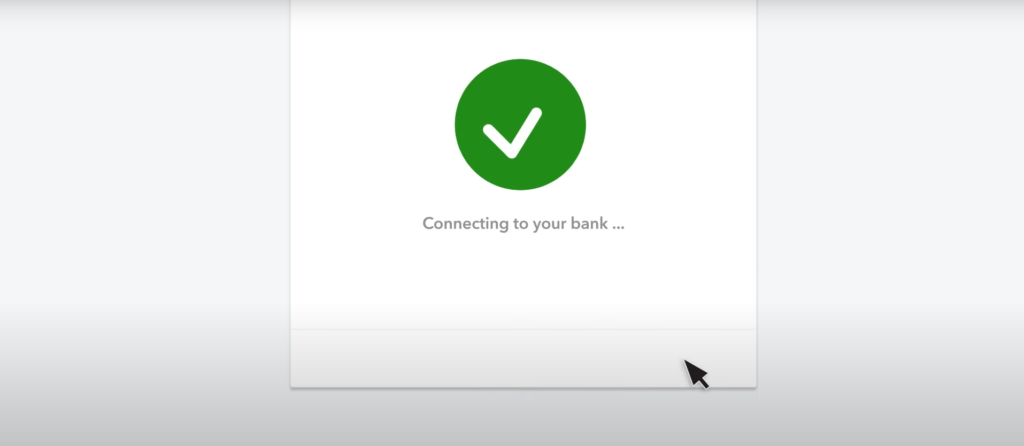
Share:
Recent Blogs
Bank of Canada Interest Rate Announcement on January 2025
29 January, 2025
Understanding the CPP and EI Max 2025
20 January, 2025
6 Canadian Tax Changes in 2025
14 January, 2025
How Much Does a Tax Accountant Cost in Calgary?
9 January, 2025
A Complete Guide to CRA Tax Benefits Payments in 2025
6 January, 2025
Charitable donation deadline extended to Feb 28, 2025
2 January, 2025
Eligibility Criteria for Carbon Tax Rebates: What You Need to Know
30 December, 2024
5 Ways a Tax Accountant in Calgary Can Help You Save Money
19 December, 2024
CRA announces maximum CPP contribution for 2025
17 December, 2024
The Ministry of Finance Automated the Tax Compliance Verification (TCV)
11 December, 2024
GST/HST Filing Tips for Calgary Businesses
5 December, 2024
Best Places to Visit in Canada
3 December, 2024
Understanding the Advanced Canada Workers Benefit (ACWB) 2024
18 November, 2024