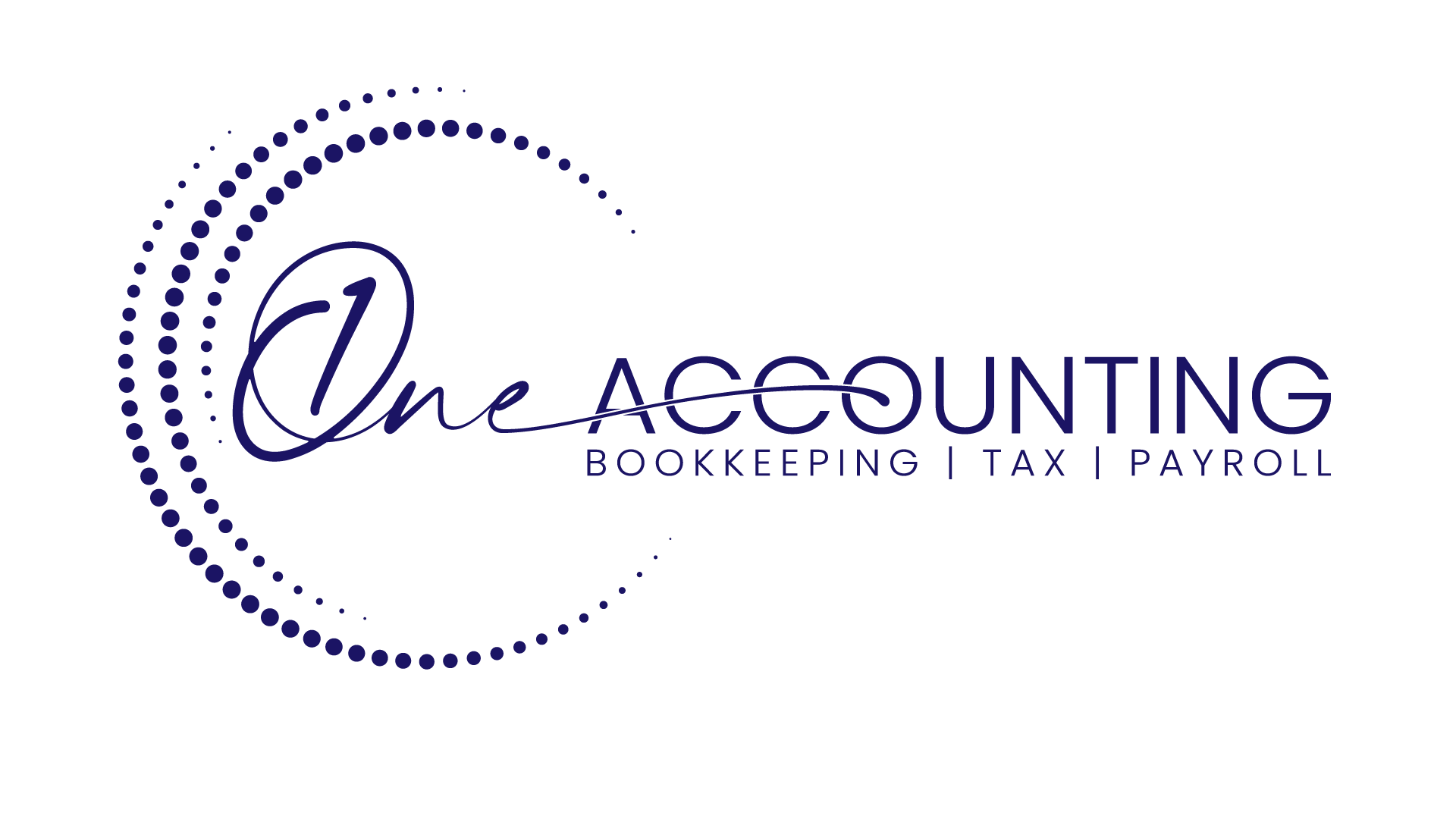How to add customers in QuickBooks online?
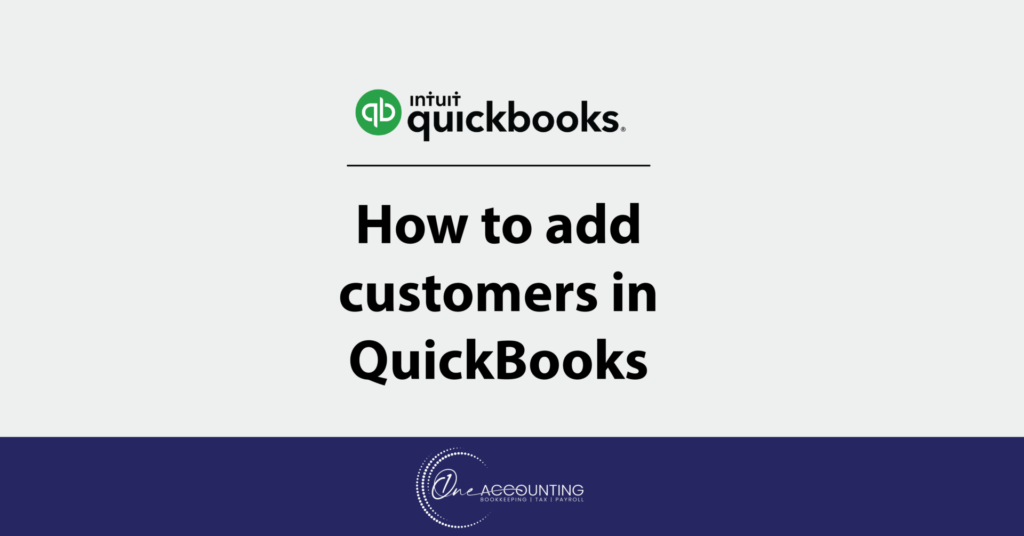
Adding customers in QuickBooks is an essential step for managing your accounts receivable and tracking sales. It’s critical to maintain organization and customer tracking as your business expands. You can include customer profiles in transactions or invoices by adding them to QuickBooks Online. Here’s how to update your customer list and add new clients.
- Step 1: Go to Sales, and click Customers
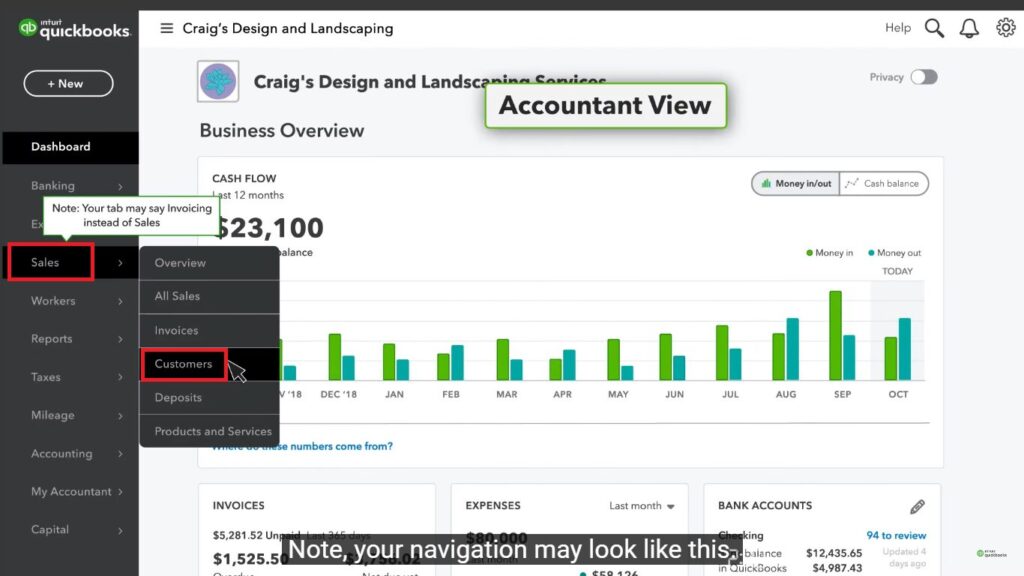
- Step 2: Select New Customer
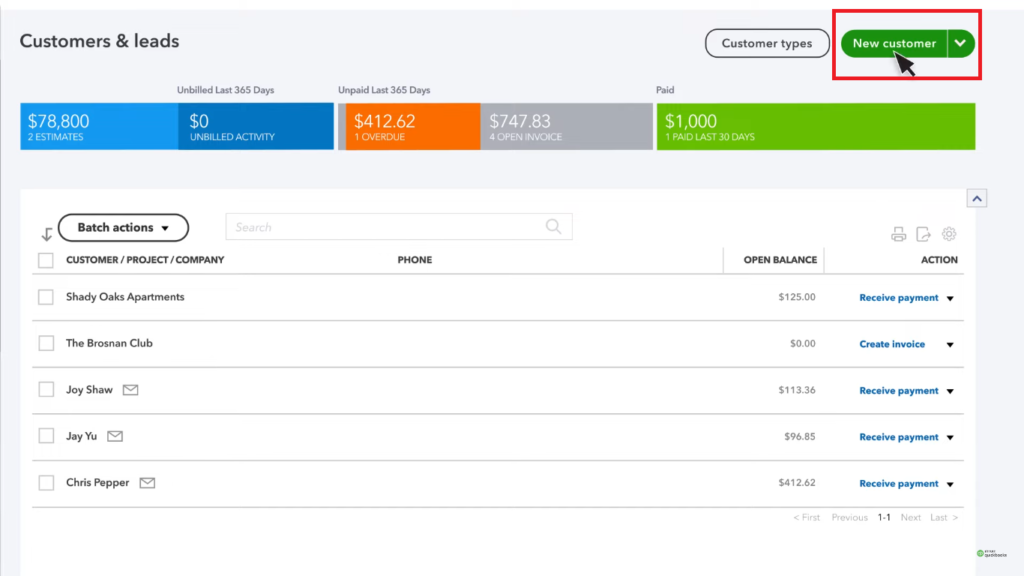
- Step 3: Enter Customer Name. If you need you can enter their contact details, address, notes & payment details etc. and click Save.
If the customer is exempt from paying taxes, select the “This customer is tax exempt” checkbox in the “Additional info” section. Next, choose their tax exemption reason from the dropdown menu under “Reason for exemption.
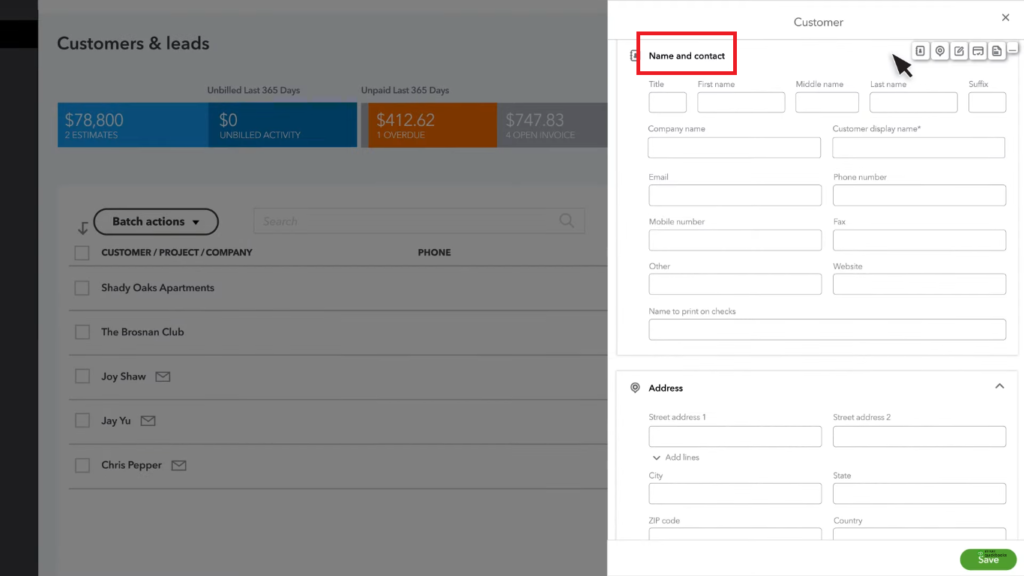
- Step 4: If your customer is a company or business, you may be able to add them through the QuickBooks Business Network. When you type their name in the “Company Name” field, you can see their name popup. Select from the list and choose “Save & Send” to send them an invitation to connect. Then you will be able to view their business email, phone number and email address.
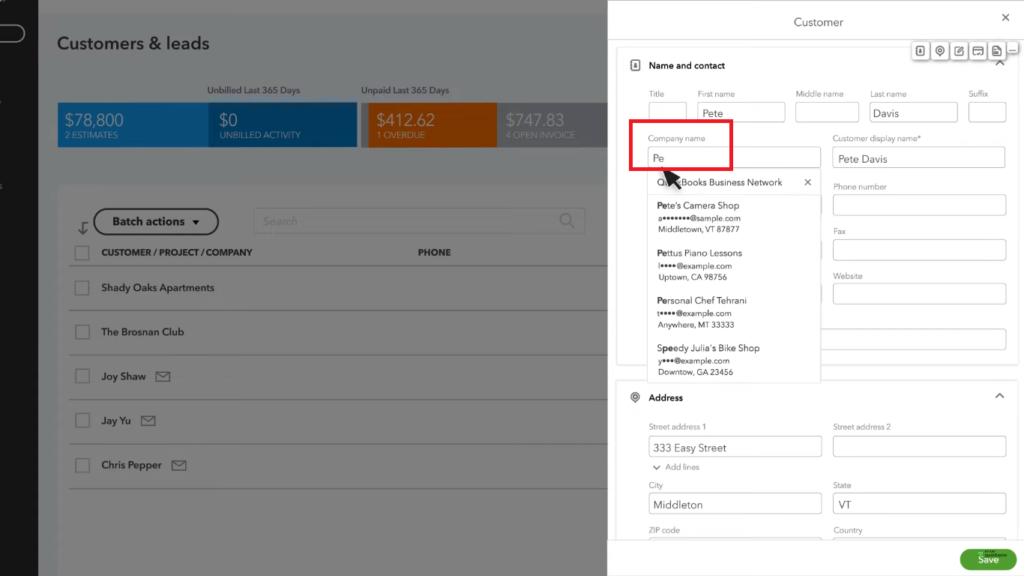
How to Bulk Import the Customers?
If you need to add several customers at once, you can bulk import their info from a spreadsheet.
- Step 1: Go to the customer list, Select Import Customers
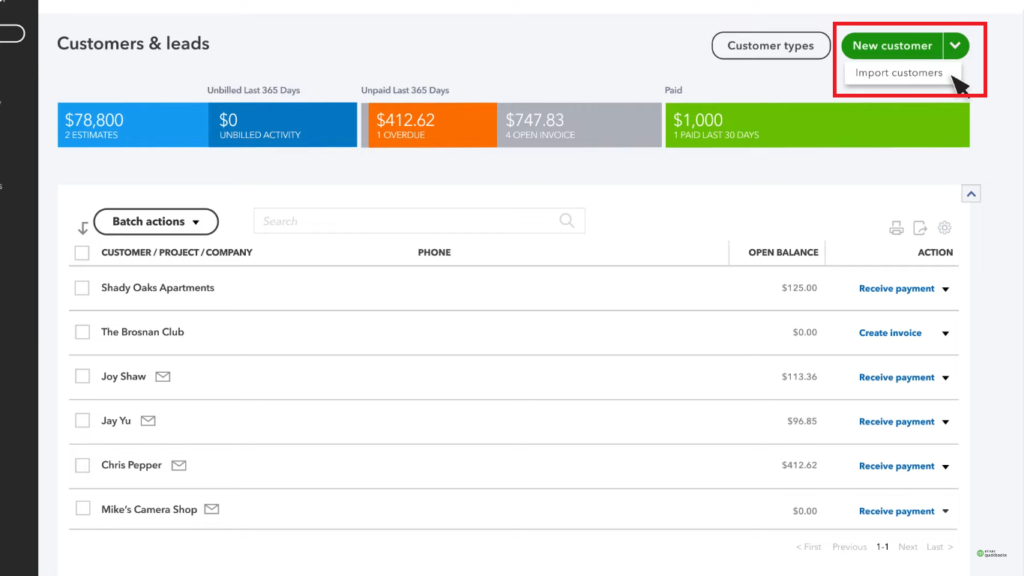
- Step 2: Attach the spreadsheet, and select Next.
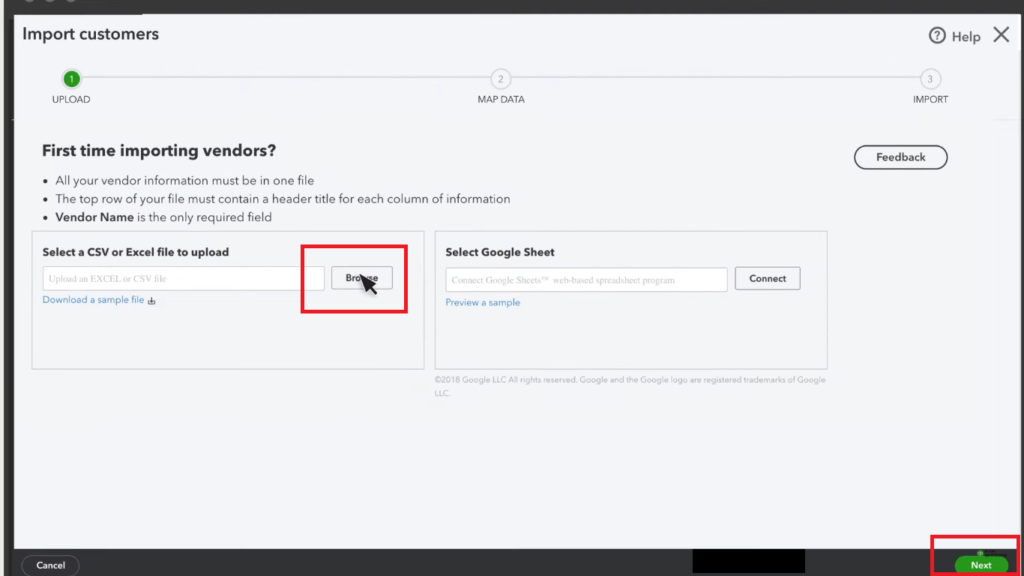
- Step 3: Map the fields in your spreadsheet with the fields in QuickBooks and click Save.
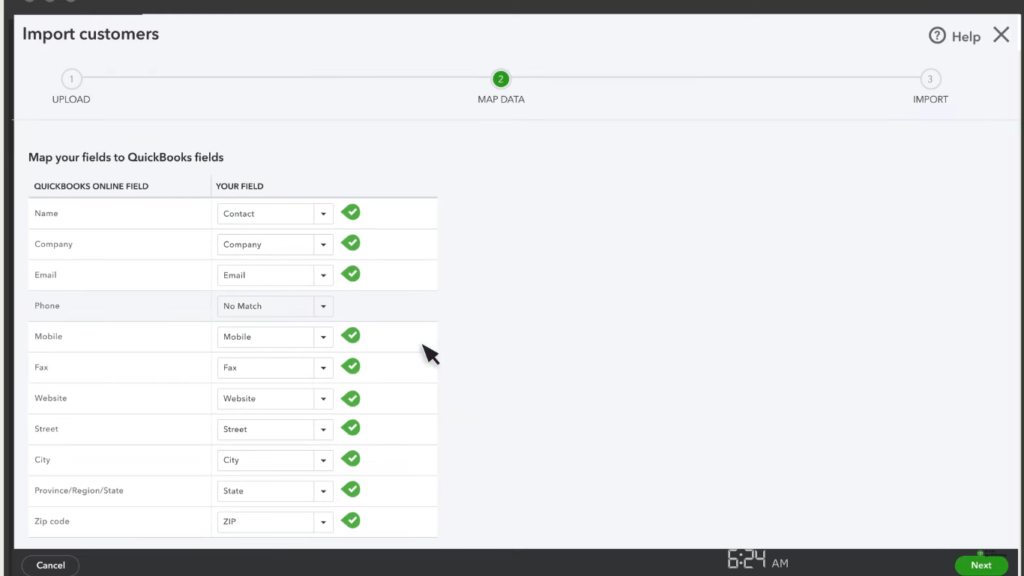
- Step 4: Click Import
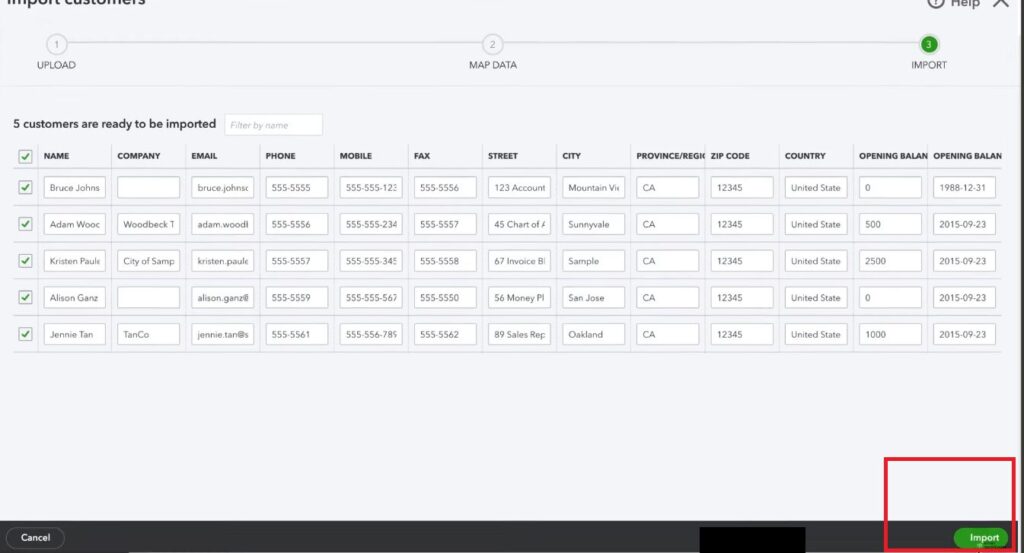
Share:
Recent Blogs
Bank of Canada Interest Rate Announcement on January 2025
29 January, 2025
Understanding the CPP and EI Max 2025
20 January, 2025
6 Canadian Tax Changes in 2025
14 January, 2025
How Much Does a Tax Accountant Cost in Calgary?
9 January, 2025
A Complete Guide to CRA Tax Benefits Payments in 2025
6 January, 2025
Charitable donation deadline extended to Feb 28, 2025
2 January, 2025
Eligibility Criteria for Carbon Tax Rebates: What You Need to Know
30 December, 2024
5 Ways a Tax Accountant in Calgary Can Help You Save Money
19 December, 2024
CRA announces maximum CPP contribution for 2025
17 December, 2024
The Ministry of Finance Automated the Tax Compliance Verification (TCV)
11 December, 2024
GST/HST Filing Tips for Calgary Businesses
5 December, 2024
Best Places to Visit in Canada
3 December, 2024
Understanding the Advanced Canada Workers Benefit (ACWB) 2024
18 November, 2024